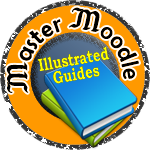This is a great activity that can be used in almost any class.
Overview:
Students love to be involved. Say “Hi” using the Glossary allows students to use Moodle to write about themselves. Generally, students like to talk about themselves. This gives them a chance to do so AND for them to learn how to use Moodle. Plus, you get to know your students.
Say “Hi” using the Glossary is an easy way for students to introduce themselves. Students will enter their name and a short description about themselves. This is very useful for both face to face and remote situations. It’s a great way to introduce students to Moodle and each other. The assignment can be differentiated in the complexity of the information that the students enter. Students can be allowed to comment on each submission.
Level: Beginning
This is an easy one. No special knowledge is needed. This is pretty straight forward and a great way to use the Glossary. You should have this up and running within 10 minutes if you follow the Mindless Method.
Grade Level: All
Since this will require students to simply fill out information, this is appropriate for most grades. Different grade levels can add various information about themselves, so the assignment scales to the grade level easily.
Differentiation: You can differentiate this lesson based on the what you have the students do. Within the directions, you can ask the students to enter a wide variety of information. Moving up in grades, you can have students comment on other students entries.
Common Core:
Demonstrate command of the conventions of standard English grammar and usage when writing or speaking.
Click the More button below for the directions:
Introduction:
Some things may look a little different based upon the theme that is chosen within Moodle. Moodle allows for a variety of themes. Thus, some of the screen shots may look slightly different in your installation. However, the screen shots and directions should be accurate enough to follow along.
Let’s Get Started:
You must be the teacher for the course to which you want to add the Glossary. Sign into your Moodle course. Make sure that you “Turn Editing On”. (In some cases, this is done by clicking the button to the top right of the screen. However, the link to turn editing on is almost always found in the Administration block as well.)
- Click on “Add an activity or resource”
- Select “Glossary” from under the Activity Section.
- Click the “Add button”
*Next follow either the Mindless Method or the Mindful Method. The Mindless Method is faster and will get you going with the basics. When you are ready, you can work through the Mindful Method to better understand Moodle and the choices that are available.
In order to provide you with the maximum learning experience, we provide two ways of setting up an assignment – the Mindless Method and the Mindful Method. The Mindless method focuses on getting the assignment created quickly. However, Moodle provides a wide variety of options and controls. When you are ready to take more control, or make some advanced decisions, the Mindful Method will explain each and every choice and option.
Mindless Method:
Use these instructions to quickly make a Glossary. Remember that you can always come back and make adjustments.
- Give the Glossary a name. You may want to use “Introductions” for the title.
- Enter a description. This is where you can let students know exactly what your expectations are for this assignment. Type in your directions here. This description can be displayed on the Moodle class page. If you want the description to show up for the students, click the tick box directly below the description text box.
- Scroll to the bottom of the page and select “Save” (either “Save and display” or “Save and return to course”).
- *Differentiated Instruction: For older or more advanced students: Open the Entries section and change “Allow Comments on Entries” to YES.
These settings will result in an introduction activity that students can easily complete. (See Student Directions below). Students will sign into the course, click on Introduction activity and select “Add an Entry”. Remember that students will have access to the full Atto editor. This means that they can format text, add images, add styles, etc.
If you added the additional Differentiated Instruction step above, then students will be able to comment on each other’s entries. This allows students to interact in positive ways with each other (remember, students sign in, so their name is attached to comments).
That’s it. You are all set and ready to go. Your students can complete the assignment and say “Hi”.
No grading or restrictions are set. No activity completion is set. If you are interested in any of those opportunities, please see the Mindful Method below.
Mindful Method (Full Directions):
We also have full directions to explain your options. Moodle is very powerful and offers many options. However, with that power comes a learning curve. This can be overwhelming. We’re here to help. We’ll go through each option so that you know what you are choosing and why. Now it’s time to start making some decisions.
These directions will be available for purchase.
Nerd Tip:
If you use Groups for multiple hours within the same course, you’ll want to duplicate the Glossary before allowing students to complete it. Create as many glossaries as you have hours. Then use the Restriction area to restrict to each group (hour, section, etc.).
You can copy and paste the directions below to provide for you students:
Student Use:
So now that you have assignment all set up, you are ready to use it with the students. You can provide the Student Directions below. Customize the directions so that they meet your needs. For example, you may want to change what the students put in the definition.
Student Directions
Our class will be creating a Class Roster. The Class Roster (called “Introductions”) will highlight each member of the class. Each student will write a good paragraph introducing him/herself to the rest of the class. The introduction should be high quality writing. Please write one good, complete paragraph. Remember to vary your sentence length and use detailed descriptors. Please use these instructions to get started.
To create an entry:
- Sign into our Moodle Course.
- Click on the “Introductions” activity, conveniently named “Introductions”.
- Click on the Add a new entry
- In the box after “Concept”, add your your name.
- In the box after “Definition”, add your information about yourself. Write your introduction as a good paragraph. Do NOT just create a list. Be sure to include the following information:
- One thing you look forward to this year.
- Include at least one thing that you are good at.
- At least one person that you admire. Explain why you admire this person.
- *Please note that you can use the editing tools to make words bold, italic, etc.
- Click “Save changes”
Nerd Note:
You can add a “Glossary Block” to your course to random display a word from the glossary. This can serve to help introduce members of the class by displaying a class member each time the students open the course page.